Took my second attempt at conducting a Google Hangout. This time from my office to make use of my new iMac and duel screen. I am puzzled that my 4-year-old MacBook at home, seemingly on it’s last leg, out performed my 6 month old iMac. I cut out 13 minutes from the original live stream of waiting for Firefox to stop spinning, so I could move on to the next item. I’m not sure that hangouts are the best avenue for interacting with in this particular MOOC but I’ll keep trying some different things and see if I can’t get better turn out and improve my own off the cuff presentation skills. My upcoming topics are more conversation geared so I think I’ll skim the blogs I see if I can’t target people to join the hangout and discuss their experiences. It’s definitely a different experience talking to screen instead of a classroom of engaged participants.
For a quick look at what I cover you can checkout the wallwisher I created; please add your own favorite tools.
SoundCloud (2:20)
Think of SoundCloud like twitter for audio. They have a great app for both Android and iOS that lets you follow streams, record your own audio, and share. I recorded this from my parents last time I was home.
[soundcloud url=”http://api.soundcloud.com/tracks/49101106″ params=”” width=” 100%” height=”166″ iframe=”true” /]
Another option is AudioBoo but I prefer SoundCloud
EyeJot (5:50)
The basic concept behind EyeJot is video email. But the feature that I like is their EyeJot This! bookmarklet. Once you have it installed in your browser bookmark bar, just click it when you want to talk about a website. You can then email the EyeJot or post it to social media through Ping.fm. Personally I just email myself then copy the link and paste it where ever I want to use it. I did this example for the wallwisher.
Jog the Web (6:21)
Jog the Web Jog the web is a nice way to encapsulate a series of website that you want to talk about or share into a slid like presentation but the site are still active an operable. Not all sites work with in though. And works really well int andem with Eyejot. Here Is an example that used for classroom tools presentation.
WallWisher (8:02)
WallWisher is a like an internet corkboard. Can work similar to the way Alec has used Collaborate; any one can post ideas, links, pictures, and videos. I created a wall for this hangout, feel free to add to it.
TinyGrab (10:10)
TinyGrab is desktop utility that when you do screenshot it will automatically post it to the web for you and copy the link to your clipboard. Then you can paste it in twitter, facebook, and email where ever.
Buffer (11:28)
Buffer allows you to schedule social media posts. So that your tweets go out at times when people are more likely using their social media tools. Also this spreads out your posts so that they aren’t all together and widening the potential audience. They also have a plug-in for browsers that makes it real easy to post about the article.
ArcGIS Explorer Online (13:57)
ArcGIS Explorer Online is like combining Google Earth and PowerPoint together with power of ArcGIS behind it and its free. Make presentation with interactive maps.
GapMinder (15:57)
GapMinder is a data visualization tool that allows you to compare data in multiple dimensions as well. Checkout out any of Hans Rosling’s TED presentations using this tool.
Downcast (18:38)
Was going to show this as just a one last thing at the end but after FireFox crashed I forgot the other tools I was going to show. Downcast is a great podcast aggregator. It took me a long time to find it And using a lot of inferior apps before finding this one. So, if you are heavy podcast listener I my book this is the top app out there.
The Others
Here are the other apps I was going to share before Firefox crashed on me. Doodle – Group scheduling tool. Today’s Meet – Backchannel is more of micro backchannel tool and not a macro tool like twitter. Tricider – Group decision making tool. GroupMe – A group text message tool. iA Writer – My favorite writing app for the iPad, has back/forward letter and back/forward word buttons.
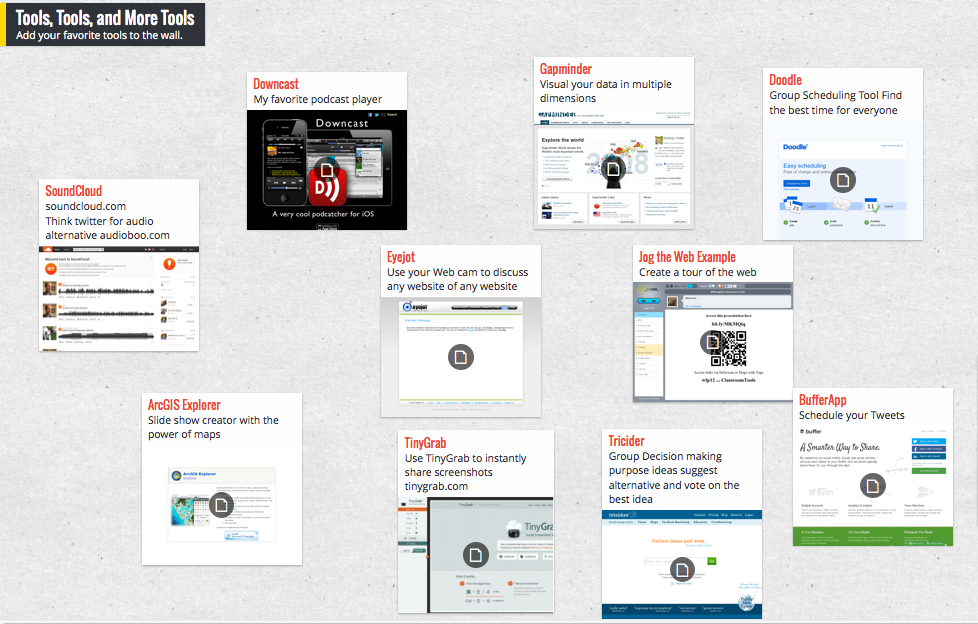
Your vlogs & blogs are just what I need: telling me a bit about what’s out there to try. There’s just so much to choose from and explore that I don’t know where to start but you are giving me some great ideas for starting points. Now I just need to get started… Please don’t get discouraged. As much as I am very unlikely to end up in one of your hangouts, I will continue to watch for your posts.